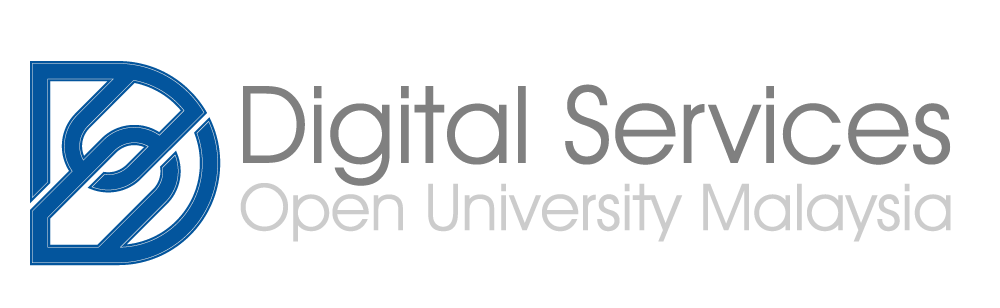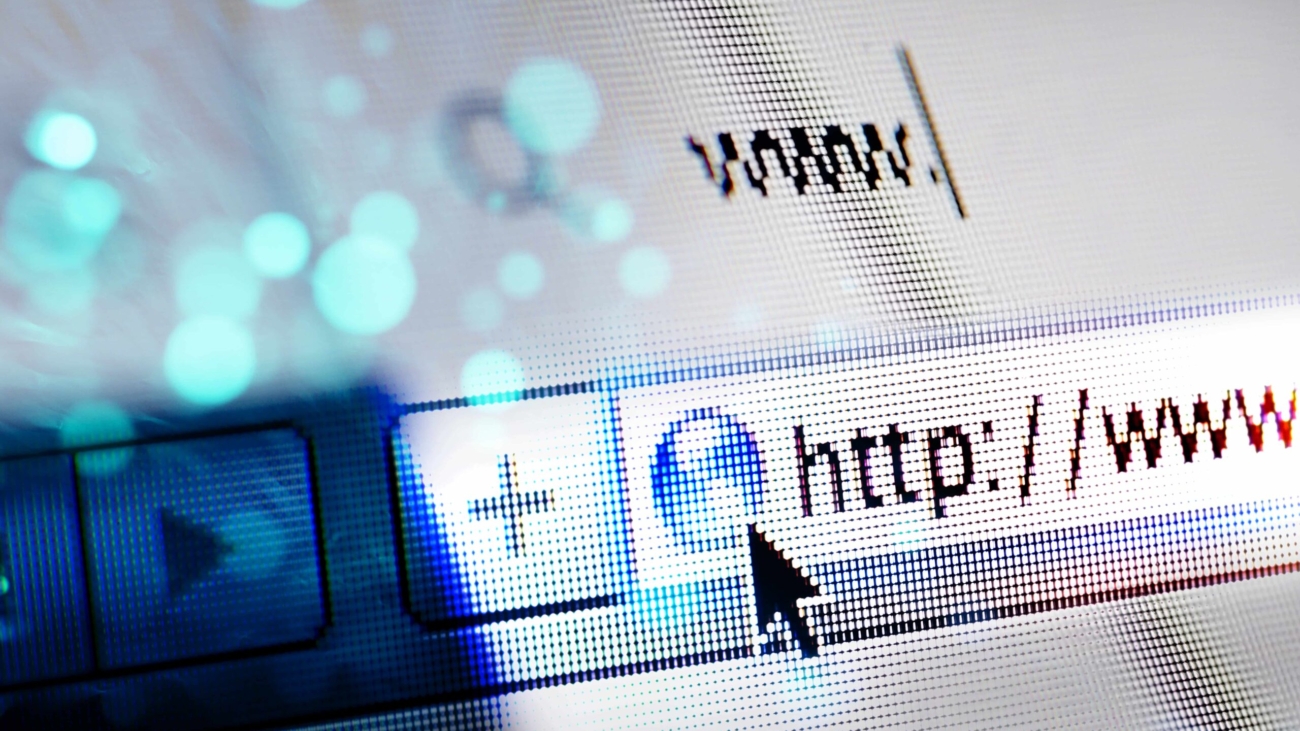Do you realize that every time you browse the internet, there are numerous processes happening behind that activity? One of them is that the browser you use will collect data about preferences and various elements from a website. All this data will be stored in the cache to enhance the internet browsing experience, making it faster and smoother. However, it’s worth noting that cache can sometimes pose some issues.
Websites determine which parts will be stored in the cache and for how long they will be retained. Some elements may be cleared after a few days, while others may persist for up to a year. But what exactly is cache? We will delve further into understanding this. Let’s continue reading right away!
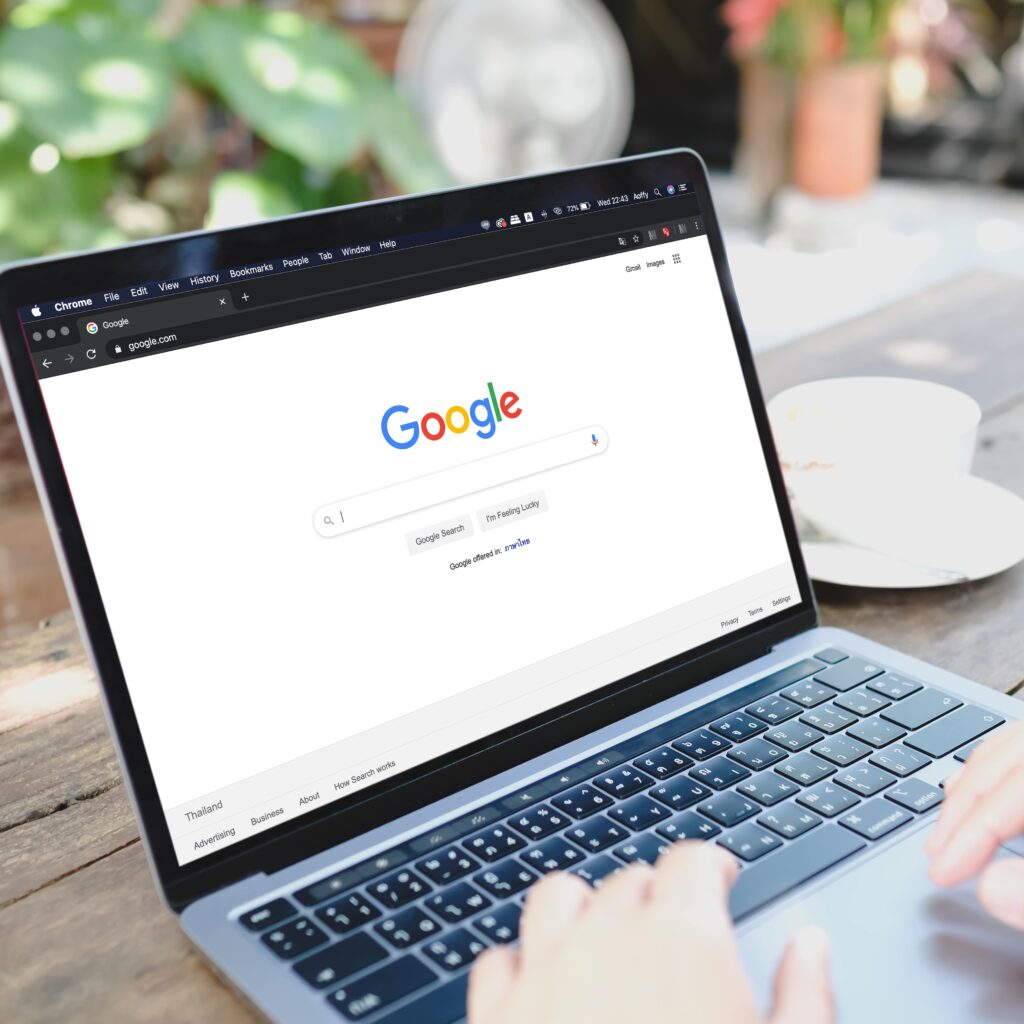
Question: Why is there a constant recommendation to clear the cache when logging out of internet banking websites? It seems a bit perplexing. What exactly is this cache, and why is it necessary to clear it?
Answer: The cache functions as a temporary storage space within the computer, preserving data utilized during web interactions. For users of browsers such as Internet Explorer or Mozilla Firefox, all information from visited websites is temporarily stored in the cache. This encompasses login details and passwords, notably when accessing internet banking or social media.
Benefits and Awareness: The imperative of clearing the cache lies in the potential risk: if someone gains access to our computer, they could retrieve comprehensive information and data stored within the cache.
Question: But what if it’s our personal computer?
Answer: While it is acceptable for personal computers, lending our computer to someone else or using a shared computer in environments like university labs introduces elevated risks. In such instances, if unauthorized access occurs, valuable information can be extracted from the cache.
Benefits and Awareness: To mitigate these risks, it is prudent to clear cache data post-use, especially after conducting financial transactions or entering personal information. Moreover, cache clearance is a straightforward process.
How to Clear the Cache
Google Chrome:
- Click on the three dots in the upper right corner.
- Choose ‘Settings.’
- Under ‘Privacy & Security,’ opt for ‘Clear Browsing Data.’
- Select either ‘Basic’ or ‘Advanced.’
- Choose the time range and execute ‘Clear Data.’
Mozilla Firefox:
- Access ‘Tools.’
- Choose ‘Options.’
- Navigate to ‘Advanced’ and select ‘Network.’
- Within ‘Offline Storage,’ execute ‘Clear Now.’
- Confirm with ‘OK.’
- Alternatively:
- Access ‘Tools.’
- Choose ‘Options,’ then ‘Privacy.’
- In ‘History,’ configure to ‘Use custom settings for history.’
- Activate ‘Clear history when Firefox closes’ and select ‘Cache.’
- Confirm with ‘OK.’
Internet Explorer:
- Click on ‘Tools.’
- Select ‘Internet Options.’
- Navigate to ‘General.’
- Under ‘Browsing History,’ opt for ‘Delete.’
- Choose ‘Temporary Internet Files’ and execute ‘Delete.’
- Confirm with ‘OK.’

Benefits and Awareness
Clearing the cache not only mitigates risks but can also enhance browser speed. While the steps may vary across browsers, this concise guide is tailored for Internet Explorer, Mozilla Firefox, and Google Chrome. Vigilance in this regard ensures a secure computing experience free from unwarranted disruptions.